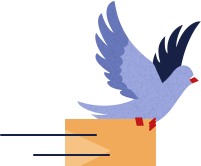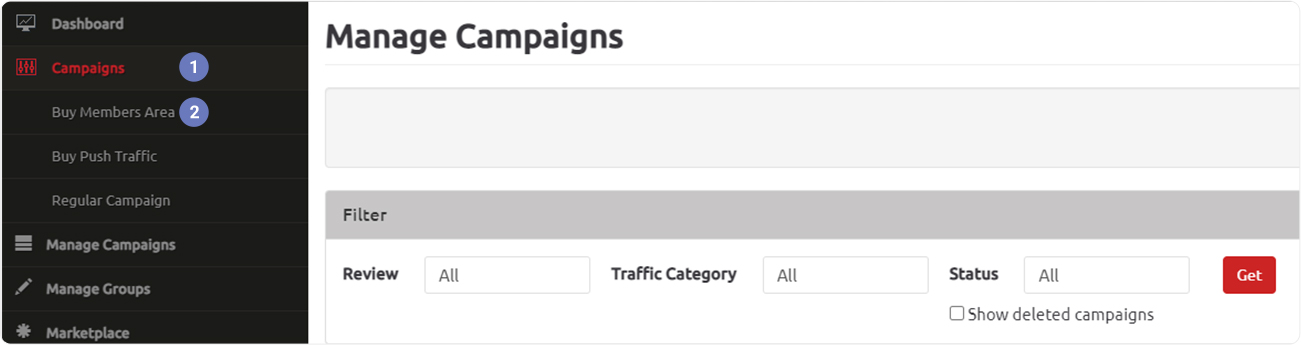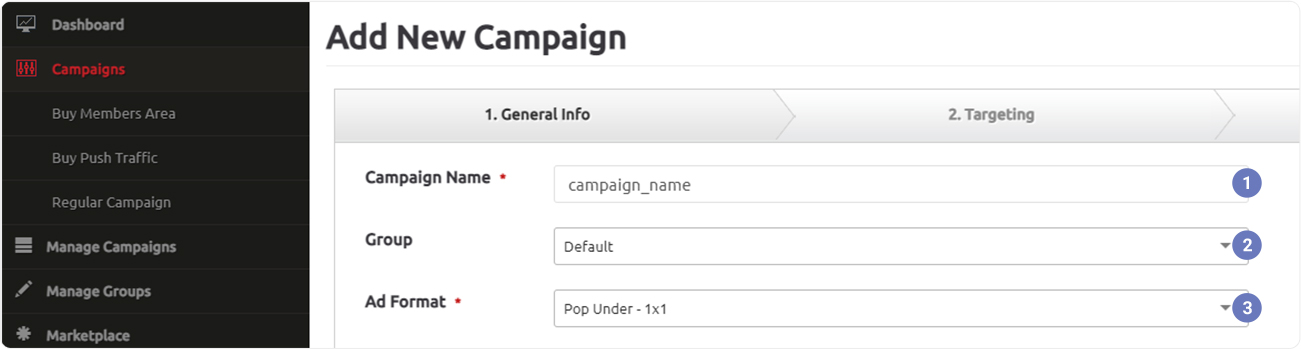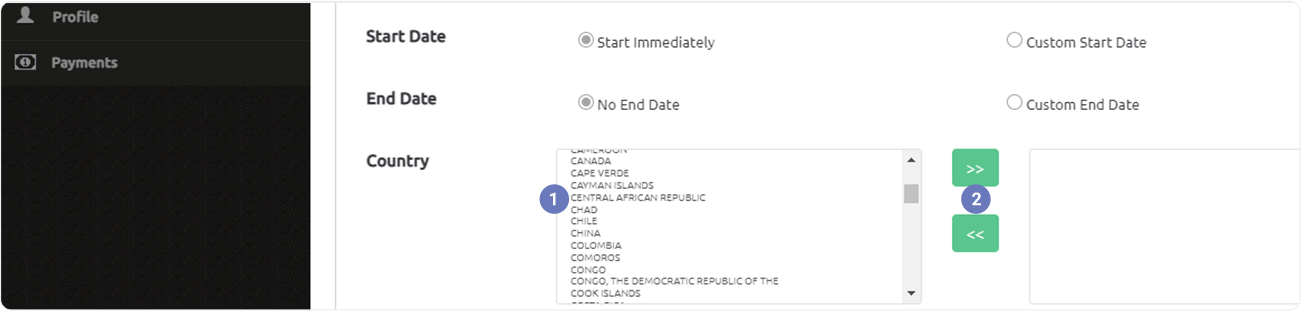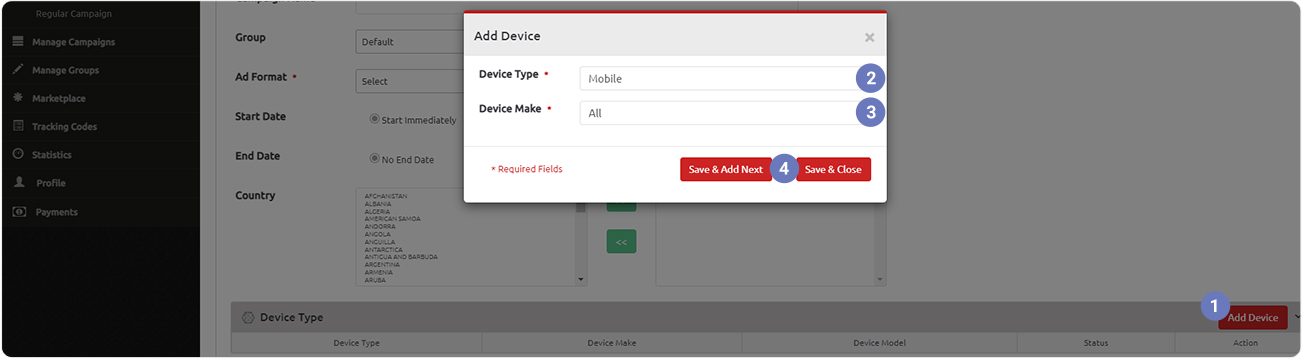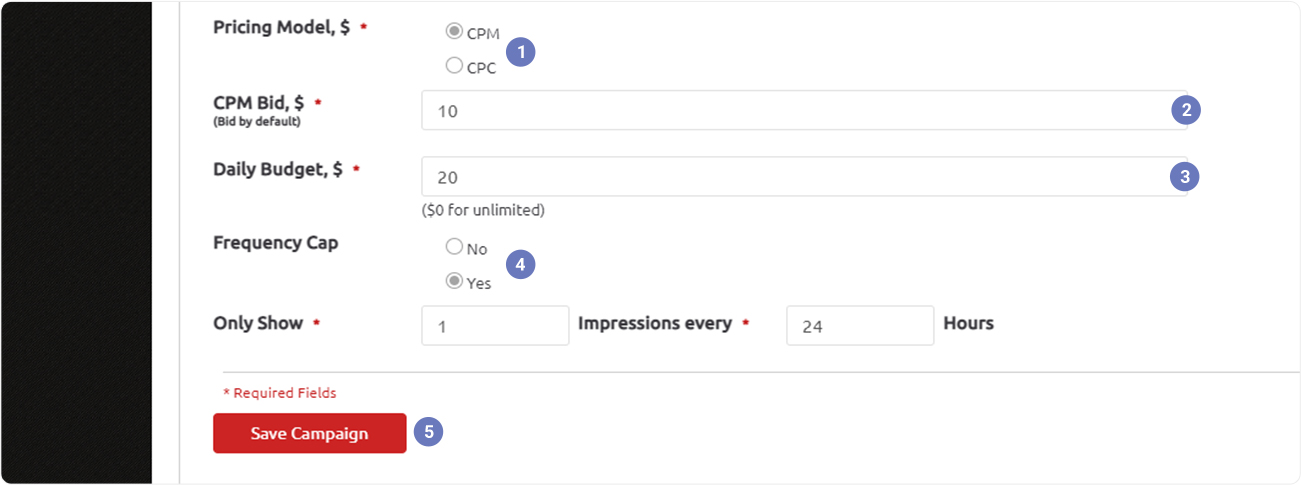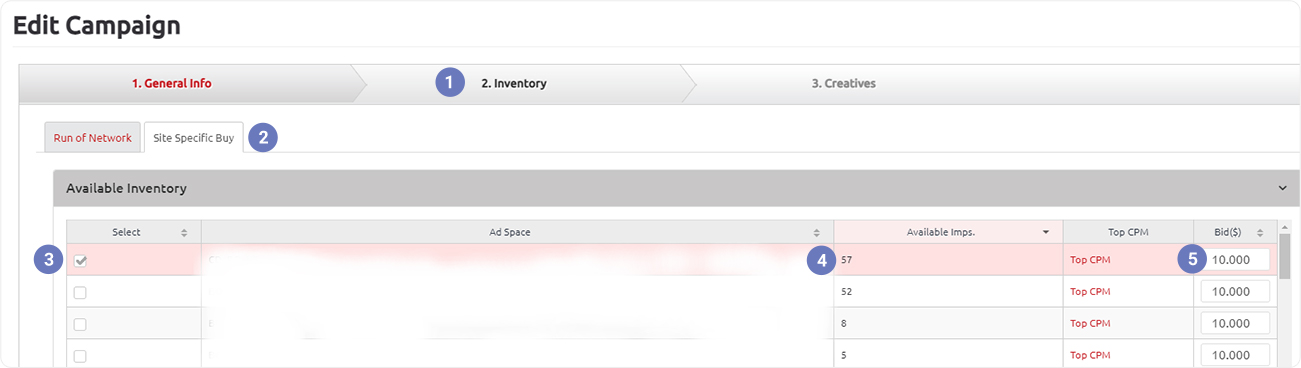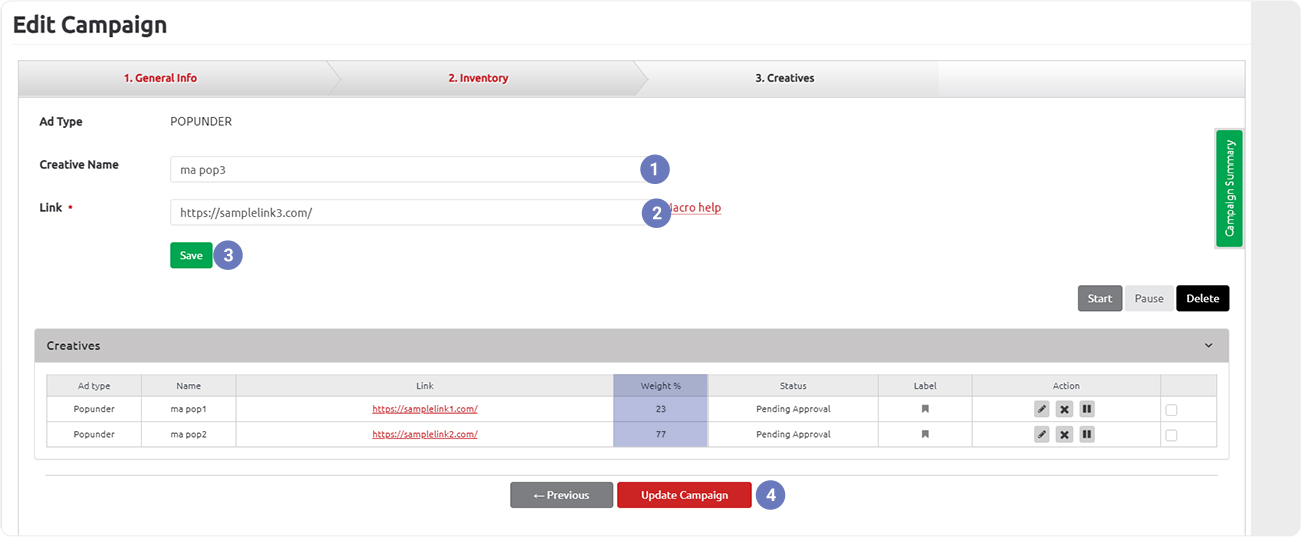1. Opening the "Campaigns" menu, select the "Buy Members Area" item.
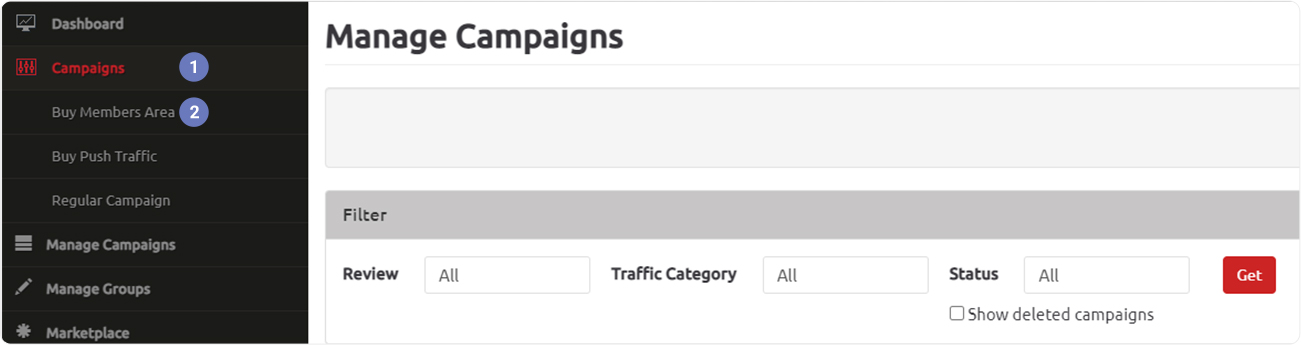
2. New campaign creation menu.
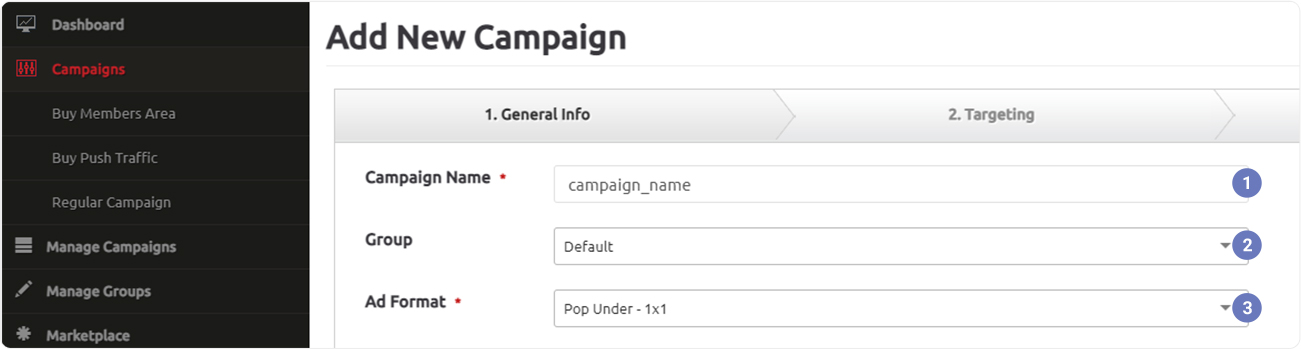
-
Your campaign name.
-
A group of your choice from the list of your groups.
-
"MA Pop-under 1x1" format for purchasing back offer traffic.
3. Geo targeting.
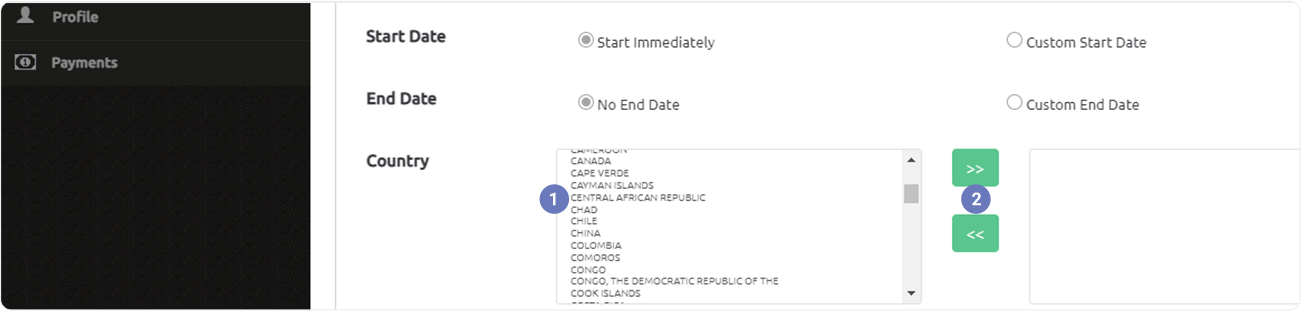
-
Select the desired geo from the list.
-
Click on the button to transfer the geo to the list of targeted.
4. Device targeting.
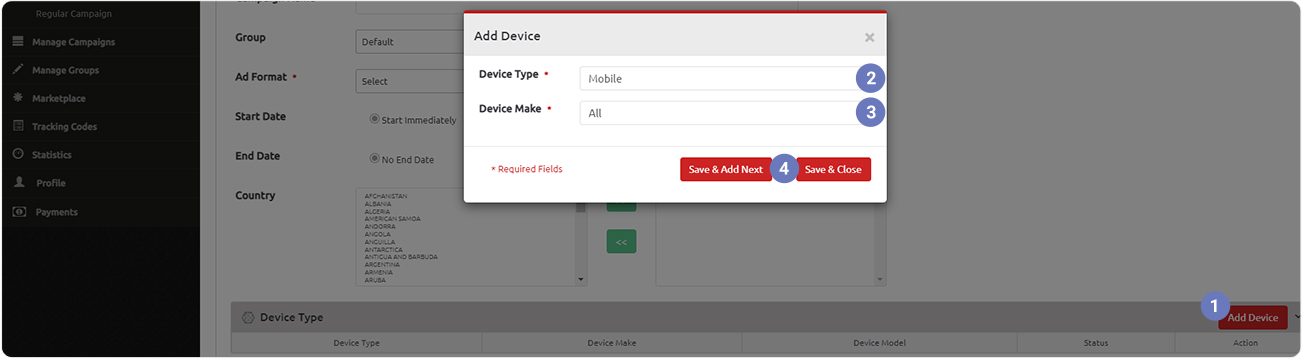
-
Click "Add Device".
-
Choose "Device Type" from the list.
-
Then choose "Device Make", item "All" for targeting all manufacturers.
-
Click "Save & Add Next" if you want to add more devices, click "Save & Close" to choose
the selected device and continue setting up the campaign.
5. Price & Delivery settings.
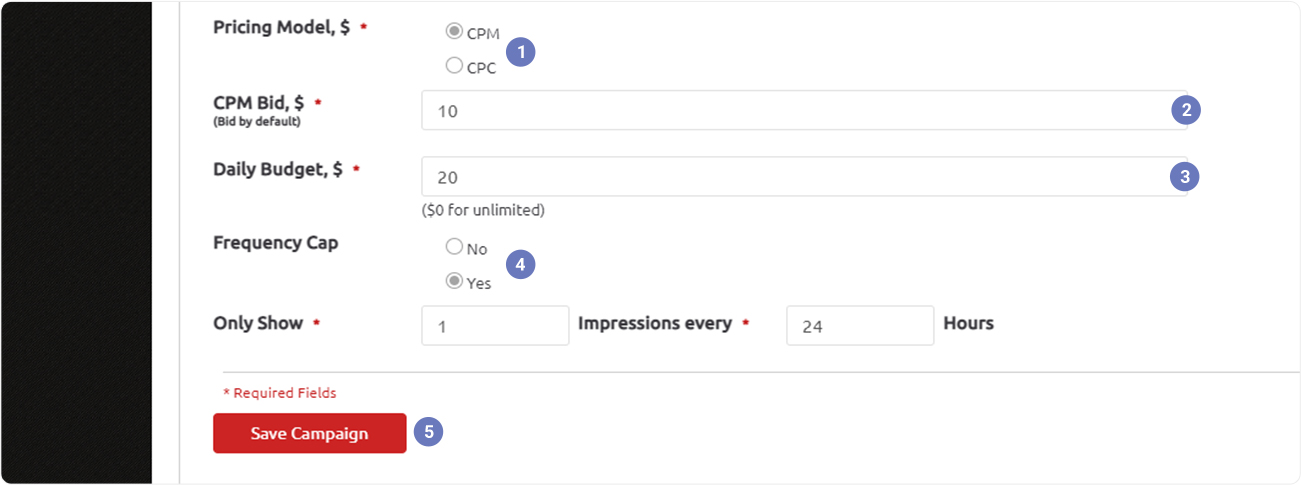
-
The format is always CPM.
-
Your CPM.
-
Daily budget settings.
-
Standard frequency capping settings.
-
Remember to save the campaign, otherwise the settings will be lost.
6. After saving, "Invetory" settings will become available to you.
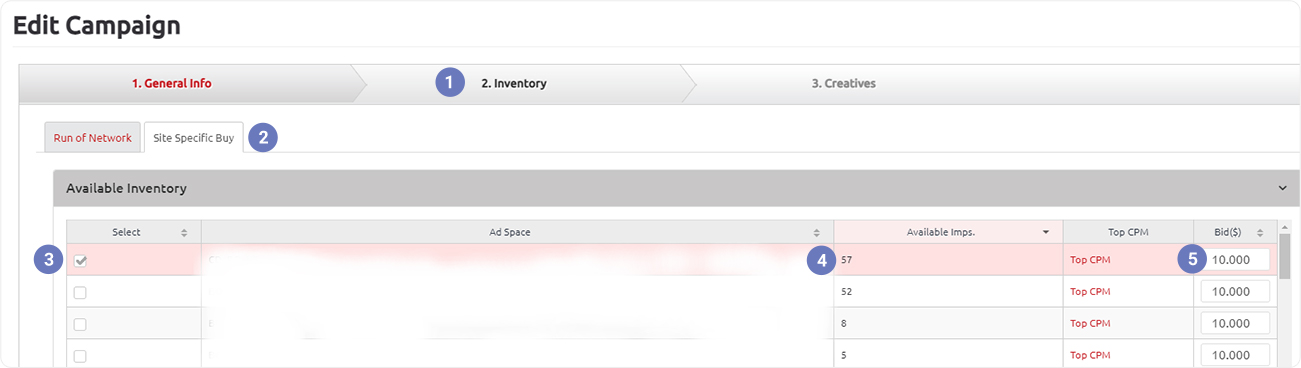
-
Open the "Inventory" tab.
-
Select the "Site Specific Buy" tab.
-
Choose one or several sources.
-
You can see the approximate number of available impressions as well as Top CPM for each
source.
-
You can assign custom CPM for different source
7. Creative settings.
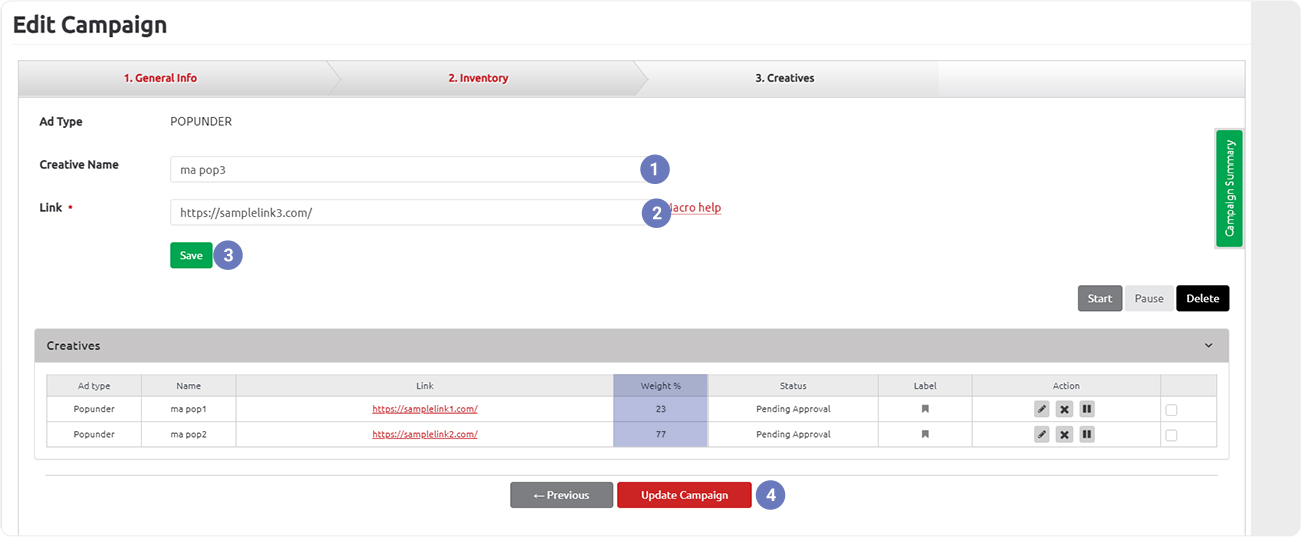
-
Enter a name for your creative.
-
Enter campaign link.
-
Press the "Save" button after which the creative is added to the list.
You can add multiple links and assign them an impression percentage.
-
Click "Update Campaign" to save changes.
8. Wait for approval.